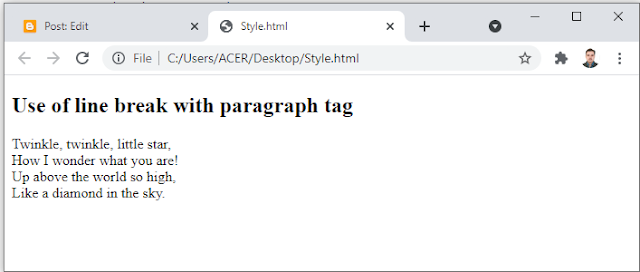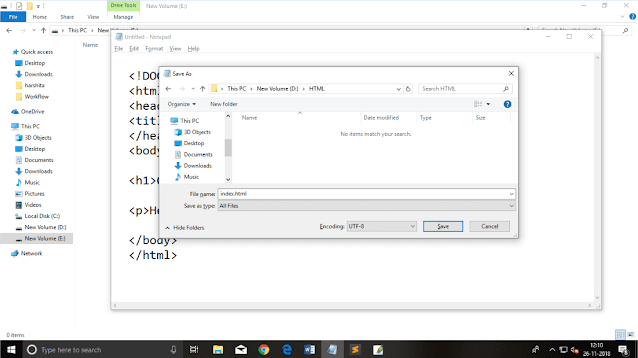An html file is made of elements. These elements are responsible for creating web pages and define content in that webpage. An element in html usually consist of a start tag <tag name> , close tag </tag name> and content inserted between them. Technically and element is a collection of start tag, attributes, end tag, content between them.
Such as: <p>Hello </p>
Example:
<!DOCTYPE html>
<html>
<head>
<title>My webpage</title>
</head>
<body>
<h1>This is my first web page</h1>
<h2>How it works?</h2>
<p>It looks nice!!!!!</p>
</body>
</html>
All the content written between body elements are visible on webpage.
Void element: All the elements in HTML do not require of have start tag and end tag, some elements does not have content and end tag such element s are known a Void elements or empty elements. These elements are also called as unpaired tag. Some Void elements are <br> represent a line break. <hr> represents a horizontal line etc.
Nested HTML Elements: HTML can be nested which means an element can contain another element.
For the default display and styling purpose in HTML all the elements are divided into two categories:
- Block-level element
- Inline element
1-BLOCK-LEVEL ELEMENT:
- These are the elements which structure main part of web page by dividing a page into coherent blocks.
- A block-level element always start with new line and takes the full width of web page from left to right.
- These elements can contain block-level as well as inline elements.
Following are the block-level elements in HTML:
<address>, <article>, <aside>, <blockquote>, <canvas>, <dd>, <div>, <dl>, <dt>, <fieldset>, <figcaption>, <figure>, <footer>, <form>, <h1>-<h6>, <header>, <hr>, <li>, <main>, <nav>, <noscript>, <ol>, <output>, <p>, <pre>, <section>, <table>, <tfoot>, <ul> and <video>.
Example:
<!DOCTYPE html>
<html>
<head>
</head>
<body>
<div> style="background-color: lightblue">This is first dev</div>
<div>style="background-color: lightgreen">This is second div</div>
<p> style="background-color: pink">This is a block level element</p>
</body>
</html>
Output:
In the above example we have used tag which defines a section in a web page and takes full width of page.
We have used style attribute which is used to styling the HTML content and the background color are showing that it's a block level element.
2-INLINE ELEENTS:
Inline elements are those element which differentiate the part of a give text and provide it a particular function.
These elements does not start with new line and take width as per requirement.
The Inline elements are mostly used with other elements.
<a>, <abbr>, <acronym>, <b>, <bdo>, <big>, <br>, <button>, <cite>, <code>, <dfn>, <em>, <i>, <img>,<input>, <kbd>, <label>, <map>, <object>, q>, <samp>, <script>, <select>, <small>, <span>, <strong>, <sub>, <sup>, <textarea>, <time>, <tt> and <var>.
Example:
<!DOCTYP html>
<head>
</head>
<body>
<a href="https://www.shaahnawaz.com/html-tutorial">Click Onlink</a>
<span style="background-color: lightblue">This is inline element</span>
<p> This will take width of text only</p>
</body>
</html>
Output:
Following is the list of the some main elements used in HTML:-
<h1> to <h6> These elements are used to provide the headings of page.
<p> This element is used to display a content in form of paragraph.
<div> This element is used to provide a section in webpage.
<br> This element is used to provide a line break(void element)
<hr> This element is used to provide a horizontal line. (void element)